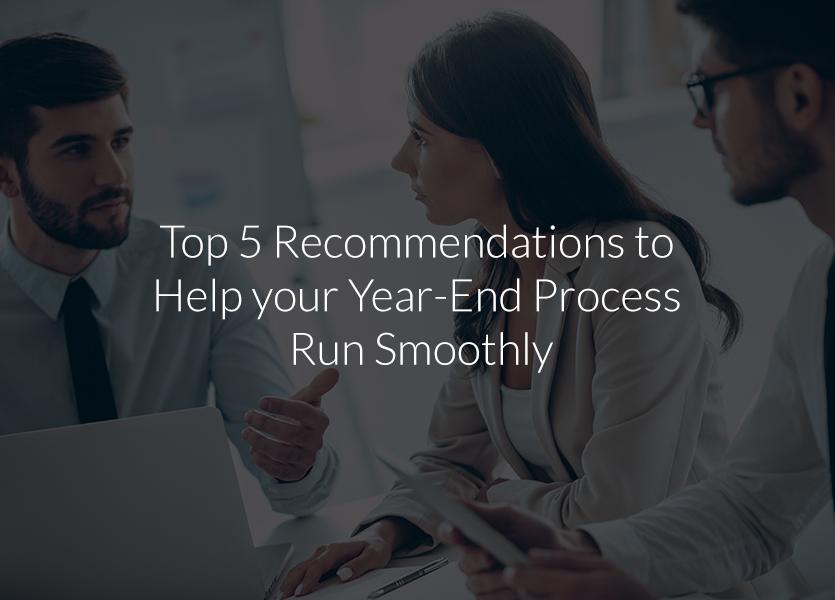
It’s that time of year again! The brokerWOLF Support Department has compiled our annual top 5 recommendations to help your year-end process run smoothly. Please review the following tips and email support@lwolf.com with any year-end questions you may have.
1. Update your program
Ensure you are on the latest version of the program before you issue your first payroll for 2017, and again before you generate your tax slips. Any changes will be implemented as they are announced; however, there can be late changes. Check the Release Notes which can be accessed under the HELP drop-down menu in brokerWOLF to see the changes implemented in each update.
2. Update your Control Dates
Control Dates are used to ensure that accounting posting entries are kept within a predetermined date range. On the Misc1 screen of the Company Profile (E.1.1), select your Control Start and End Dates.
Control dates ensure that no entries can inadvertently be posted or reversed into a prior period. Updating your control dates won’t close your year-end; it simply ensures that your prior year financials won’t be affected after you start working in the New Year.
If you see a warning indicating your Control Start Date is more than one year in the past, choose the option to edit your control dates and consider changing them so postings for the New Year are not inadvertently dated for January 2016.
3. Refer to the Accountant Year-End Reports Tip Sheet
The Tip Sheet section of the brokerWOLF HELP menu (F1) includes tips for many different situations. When preparing for your fiscal year-end, this tip sheet provides a list of reports for you to review and provide for your accountant so you are prepared for your fiscal year-end.
4. Review the resources available before you start preparing your Tax Slips
Before you are ready to generate tax slips for your staff and/or agents, please refer to the information in brokerWOLF HELP for menu option 9.5.3 (staff) & 9.5.4 (agents). There is also a Tip Sheet called Tax Slip Preparation FAQ, which includes information on the most common questions.
5. Make any Payroll updates that are unique to your company or staff members
Two of the most common changes the brokerWOLF support team sees are listed below:
U.S. Payroll: Verify the state unemployment tax (employer) has the correct percentage in the auxiliary field (9.5.1). This percentage will be unique to each company and assigned by your state. Please ensure the percentage is entered correctly, for example 5.4% would be entered as .054.
Canadian Payroll: When processing your first staff payroll, if any TD1 basic tax rates have changed you will be prompted to update your staff members that have the base tax credit amounts. Employees with overridden tax credit amounts will need to complete new TD1 forms to determine their tax rates. TD1 and Provincial Tax Credit amounts can be manually entered in on the Payroll screen in your staff profiles (I.1.1). TD1 forms are available from the CRA website.
If you have any questions about this information or how it may affect your company please feel free to contact our Support Department. Utilizing the Support Request Form located in your HELP drop-down will allow you to attach Trades/Transactions, Staff/Agent profiles, Suppliers/Vendors, etc.., which will provide the brokerWOLF support team with information to investigate your questions and get back to you with a detailed response.
Happy Year-End!

